The camera raw Editor included in PHotoshop is a very powerful tool to create stunning images. I made it to a habit to open each image in the Camera Editor before I start to work on it in photoshop.
Open Image in Camera Raw
To open an image in camera Raw do the following:
- Go to File >> Open as…”
- Choose “Camera Raw” for the “Open As” option.
- Click open, the Camera Raw Editor will open the image you have selected.
- You can now edit your image in the Camera Raw Editor. When you are done, click on “Open Image” to open the image in Photoshop.
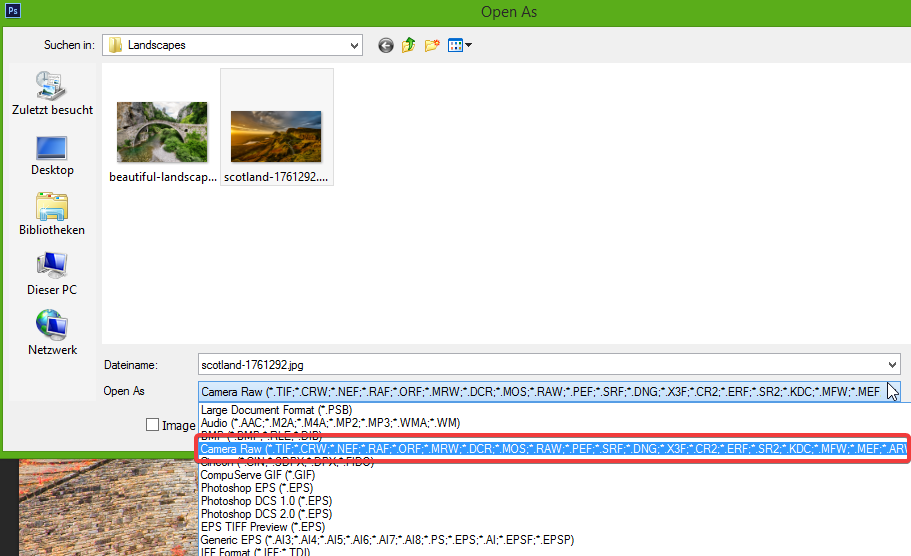
Make Smart Object Layer
Also a really good thing if you want to go back later and do even more adjustments to the image in the Camera Raw Editor, you can change a setting, that is a bit hidden. On the botton of the Camera Raw Editor, click on the lonely link:
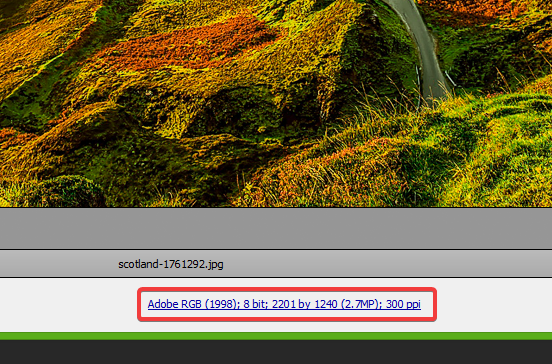
Select the Option “Open in Photoshop as Smart Object” and confirm with “OK”. Now your images will be opened as Smart Objects.
Whenever yo feel you need to adjust some Camera Raw Settings, just double click on the Smart Object Layer and you can do so!
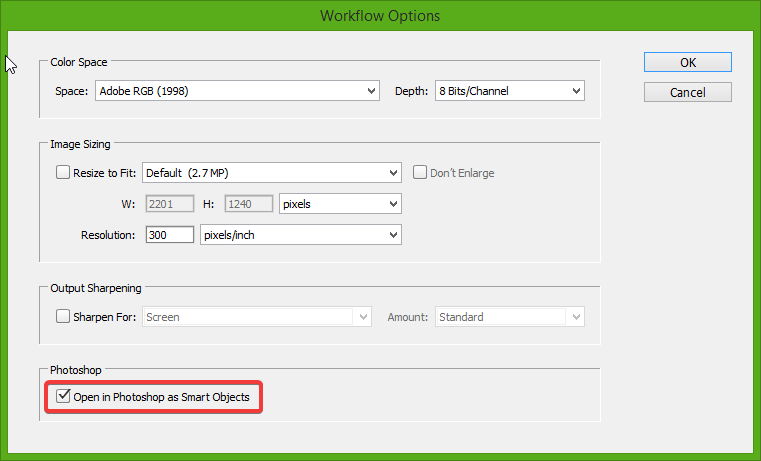
[…] we start to do the infrared effect, we open the image in Camera-Raw to do some pre-processing(click here for instructions). I try to achieve the […]