You got some brushes, but you don’t know how you can get them into your favorite design tool? Here some instructions how you can load brushes into Photoshop.
Photoshop: Load Brushes
Photoshop brush files will have the file format “.abr”. To load them into photoshop, choose your brush tool and load them as shown in the following animation:
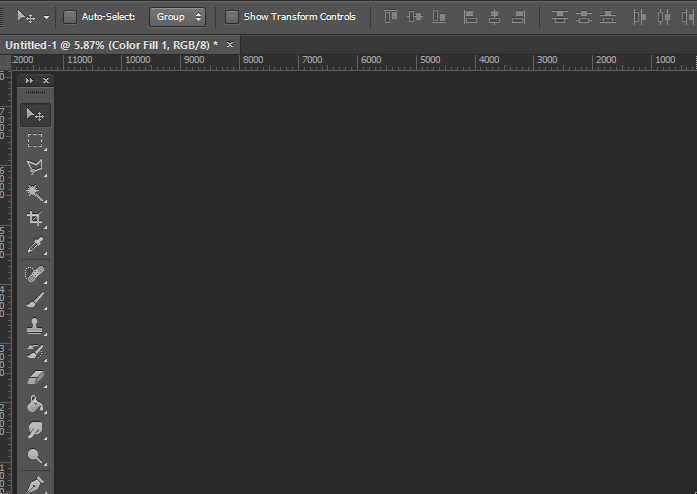
Photoshop: Install Brushes
Instead of loading the brushes, you can as well install them into photoshop. You can do this by copy the .abr-File into the following folder:
- <PhotoshopHomeFolder>\Presets\Brushes
- Example: C:\Program Files\Adobe\Adobe Photoshop CS6 (64 Bit)\Presets\Brushes
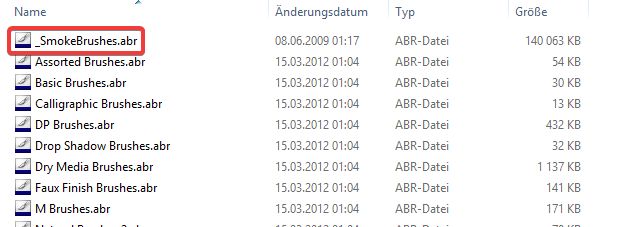
Afterwards you will need to restart Photoshop. Now photoshop will load your brushes every time you start the application. You can access the brushes directly through the brush menu:
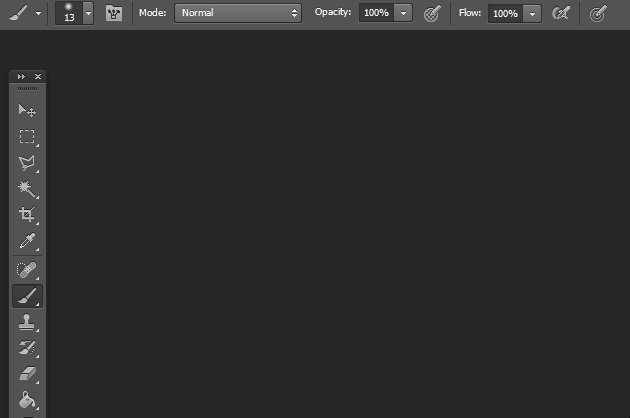
Affinity Photo
You can either load photoshop brushes(.abr files) or affinity brushes(.afbrushes files) into Affinity Photo. The following are the steps to do so:
- If not already done, open the Brush View through “Menu Bar >> View >> Studio >> Brushes”.
- Click on the small menu icon in the top right corner of the brush view and choose “Import Brushes”, as shown in the following animation.
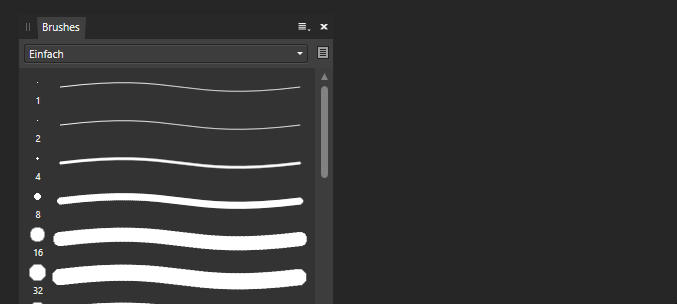
Affinity Designer
To load brushes into Affinity Designer the same process applies as for Affinity Photo already explained above. Just be aware that Affinity Designer will only show Vector brushes in the “Designer Persona”, if you want to use raster brushes, you will need to switch to the “Pixel Persona” as shown in the animation below.
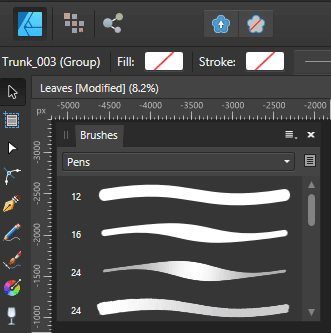
GIMP
In Gimp you can install brushes by copying the brushes into the following folder. Pay attention if you do that with GIMP Brushes you got from me. They are most probably high resolution, and as GIMP uses few compression a single brush can easily have a size of 20MB. You might want only copy a few of them instead of all.
- <GimpHomeFolder>\share\gimp\2.0\brushes\<yourCustomFolder>
- Example: C:\Program Files\GIMP 2\share\gimp\2.0\brushes\MyBrushes
Select the brushes you want to copy:

Create your custom folder folder in the gimp brush directory and copy the brushes into it. With this folder you will be able to filter the brushes afterwards.
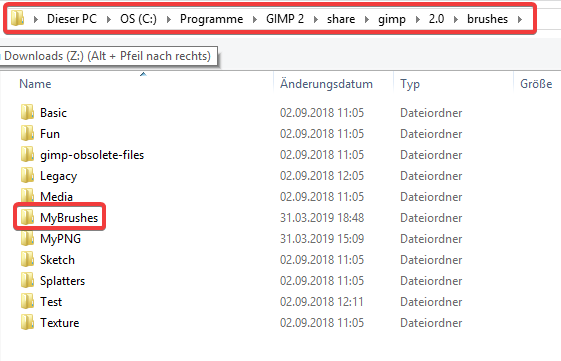
Go to gimp and hit the refresh button to load the new brushes. Use the dropdown as shown in below animation to filter by your brushes.
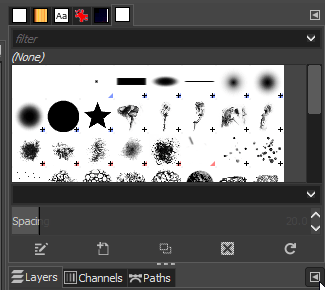
[…] For this tutorial we will use my Lightning Brushes, there are commercial and non-commercial version of the brushes ready for you to download working with Affnity and Photoshop. To import the brushes check out this post. […]
Great brushes. How do I get them in to Procreate?
In Procreate open the Brush Menu and click import to load the brushes:
https://www.makeuseof.com/tag/install-brushes-procreate/
I just downloaded and (I believe) installed the Lightning assets, but have had no luck opening any of them. Please advise.
Thanks
Hi Brian, I assume you are using Affinity Designer.
Can you change to the Pixel Persona and try again?
https://www.xresch.com/install-brushes-541/#toc_anchor_4
hey dude…i purchased your smoke brushes but dont see the ‘GBR’ brush filed in the zip folder. I need them for gimp.
Please advise?
Hi Craig, my brush packages do not contain the GBR files anymore, as they are too big.
I have here a tutorial how you can convert any Photoshop brushes to GBR brush files:
https://www.xresch.com/gimp-convert-pngs-to-brushes-552/