Using smoke brushes in combination with a gradient map can create an effect that looks very much like fire.
To boost your design assets with smoke brushes, you can check out my packages on the following page >> https://www.xresch.com/design-products/smoke-brushes/
Basic Setup
First you will need a black background, where you will draw your smoke with white color on:

Personally I like to use Solid Color Layers, and draw the smoke on the mask of the layer. If I want to change something later, I will be more flexible.
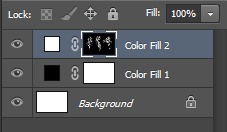
Next we will create a gradient map to color our smoke like fire. In the below sections you will find how it is done for Photoshop, Affinity Photo and Gimp. For the following gradient I’m using the colors black, #ff2400, #ffc000 and white.

In Photoshop
In photoshop, we will use “Menu >> Layer >> New Adjustment Layer >> Gradient Map”, using gradient like the one above. The result will look like this:

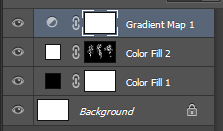
The Affinity Photo Way
In Affinity Photo, go to Menu >> Layer >> New Adjustment Layer >> Gradient Map Adjustment”. Use a fire colored gradient to color your smoke.
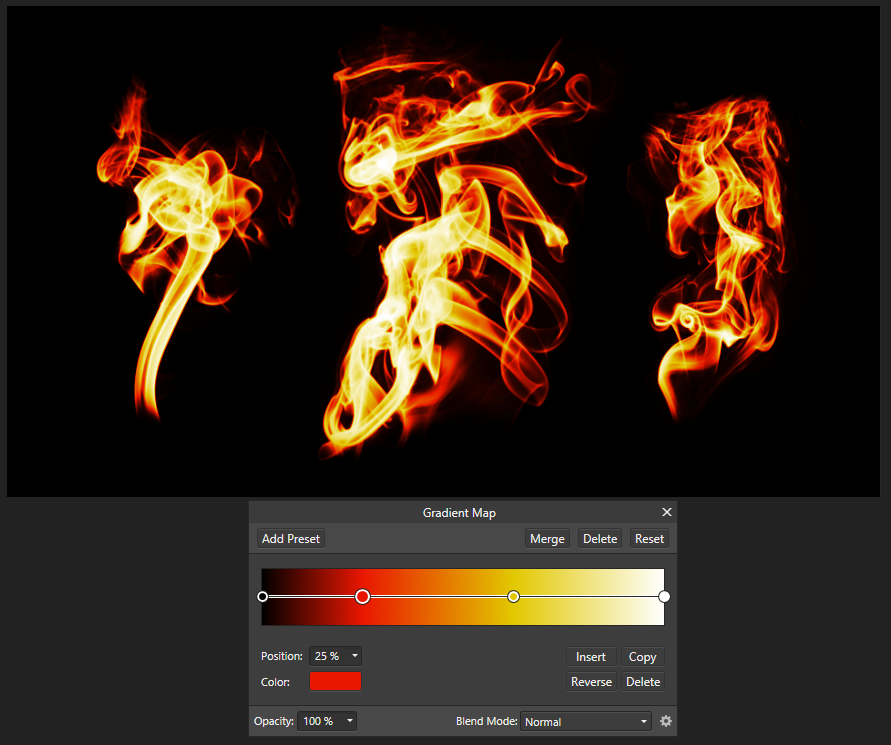
The Gimpers Choice
In Gimp the process is a bit different. First you will need to have everything on a single layer. So paint your smoke directly on a layer filled with black:
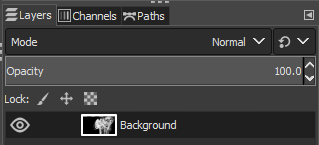
Then select the gradient tool and use a fire like gradient. Gimp has a predefined gradient called “incandescent” which works quite well for our purpose:
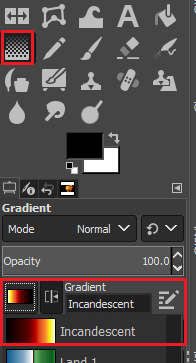
Then use “Menu >> Color >> Map >> Gradient Map” to map the colors to your black and white layer.

Play with the Colors
Play around with the colors of the gradient to change the effect. Depending on the colors you choose and how you distribute them you can create different effects.
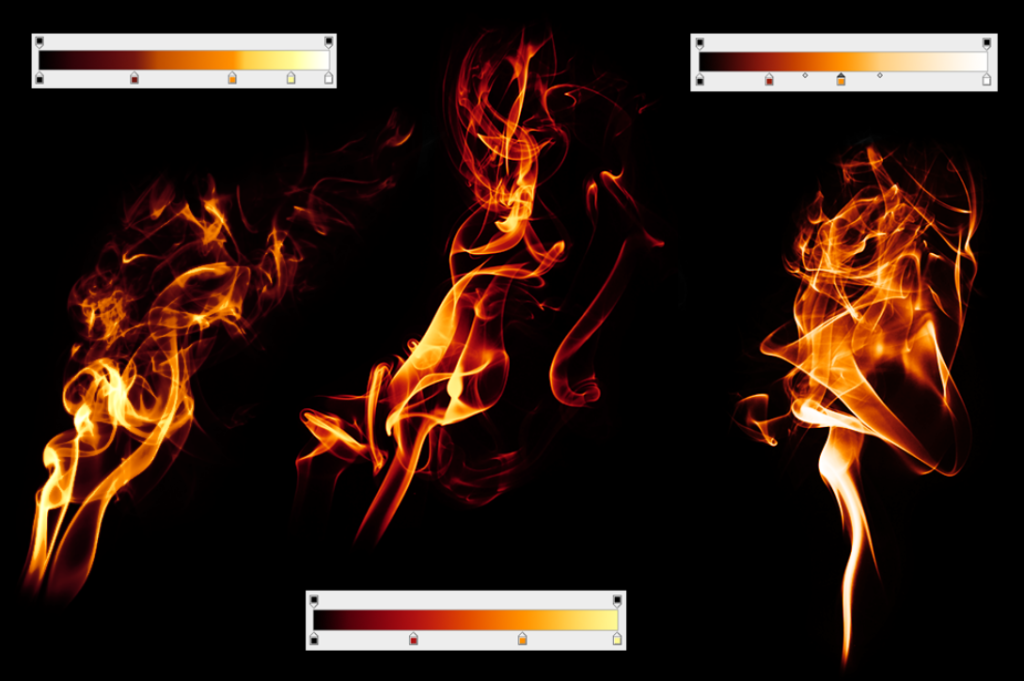
[…] Fire Effect: Smoke Brushes and Gradient Map […]
Hi, i purchased this wonderful brushes, bit i don´t know hoy toca make this Fire effect in affinity photo using the ipad, would yo please helé me
Thank you
Hi Eduardo,
thanks for your purchase.
Here is another tutorial that explains how you can create the fire effect with Affinity:
https://www.xresch.com/tutorial-fire-effect-on-images-876/
I’m curious if you know of a way to make this work on a variety of backgrounds, such as white. My goal is to have a PNG with an alpha channel that will look pretty good on a variety of backgrounds (game asset).
Making a solution that works for all kind of backgrounds is rather tricky.
If you are able to use blend modes in the game development, for non-white backgrounds it is easiest to save the above effect with a black background and use blend mode screen or overlay to blend the effect with your game design. Similar like I do in this tutorial:
https://www.xresch.com/tutorial-fire-effect-on-images-876/
For white and bright backgrounds I’m still searching for a good way to reproduce this effect as well. I haven’t really found a way to make it look nice and natural. Most probably it is the issue that in reality, most fires you don’t really see properly when the surrounding light is brighter then the fire itself.
Best I know for bright backgrounds is to use a single yellow or orange color instead of layer styles like in the tutorial.
By the way, I already have a product containing fire overlays that you can get here:
https://www.artstation.com/a/12002708